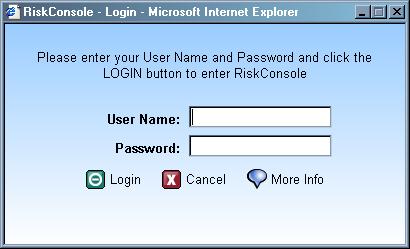
As a new user, you will receive a User Name and a Temporary Password via e-mail.
Once you have received this information, you can either click the link supplied to you in the email or type the following into the address line of your browser:
The login window will appear as shown below.
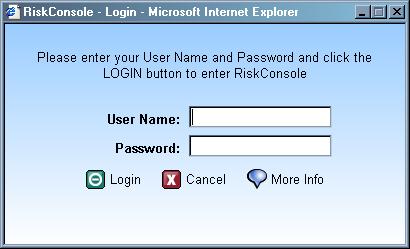
In the User Name field, type your user name as it appears in the e-mail. (ex. flastname@yourcompany.com)
In the Password field, type the temporary password as it
appears in the e-mail. You will see only asterisks representing each character
in the field as you type.
When finished, press the Enter key (on your keyboard) or click Login.
Clicking on Cancel will take you to RiskLabs home page.
The following License Agreement will appear.
Please read the License Agreement and click on Agree to continue or Disagree to
terminate the session.
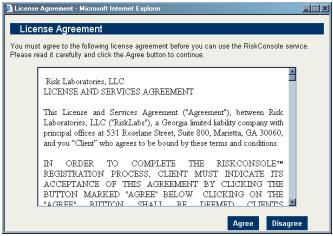
If you click on Agree, you will be prompted to change your temporary password to a personal, private password. The following window will appear to accommodate these changes.
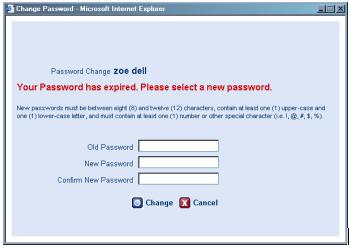
Please use the guidelines displayed when creating your
personal, private password.
You will see only asterisks representing each character in the fields as you
type.
|
Note: Please remember not to share your User Name and Personal Password with anyone. |
You will type in the Old Password (temporary password given to you in the
e-mail) and a New Password.
You are then asked to type your new personal, private password again in the
Confirm New Password field.
When you have entered all fields, click Change. One of the following occurs:
If no errors are detected, a popup will appear confirming your intent, click OK.
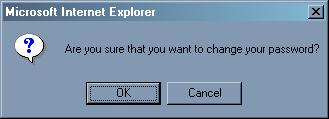
If any of your old or new
passwords are invalid, a warning message appears describing the nature of the
error. Click OK.
The fields are cleared, and you must retype the information again.
RiskConsole will start and the RiskConsole Front Page will appear.
The next time you login to RiskConsole the License page nor the
Change Password page will appear.
You will only need to enter your User Name and Personal Password.
If the username and password are correct, RiskConsole will start and the
RiskConsole Front Page will appear.